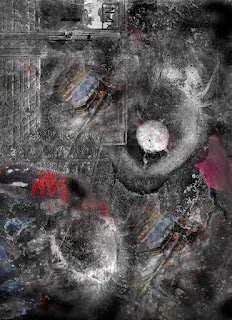Spot Metering: Customized Exposure Control
fotofusion 2017 Workshop Notes
London 2015: f/8 at 1/1000 sec, ISO 250. Spot reading on tan forecourt, no exposure compensation.
Photo copyright George Schaub
How It Works:
Spot metering is a refined and personal way to control exposure. It was used in
ye olde film days to “nail” tonality. With black and white film it was used in combination
with development procedures to create a full tonal scale negative. With color
slide film it was used as a way to control highlights, to avoid “burnouts” due
to overexposure and, on the other hand, saturate color. Somewhat ironically,
procedures for making exposure decisions when shooting digital are similar to
those when shooting slides. Highlight control is essential with digital to insure
that there will be no or minimum clipping (loss of values in the brighter
areas); color saturation and value can also be precisely controlled.
Unlike Matrix or Evaluative metering, which reads much of
the scene to arrive at an algorithm of exposure, spot is a personal and selective
metering control that reads one area of brightness and “moves” it to middle
gray. Thus, if you spot read a black wall it will record as middle gray; if you
spot a white wall it records as middle gray.
That may seem academic, but the true value of spot metering
is that you can “move” that middle gray value by a simple procedure to insure
that highlights are within range, to saturate certain colors, and to maintain
low key moods or values in your initial exposure.
Here’s how it works and how to use it:
Exposure Control:
You can use spot metering pattern with any exposure mode. The easiest method,
and the most interesting and engaging, is Manual exposure mode. You set this by
placing the exposure mode dial on M. You can, if it feels more comfortable, use
aperture or shutter priority, but this automation leads to a bit more
complicated procedure that entails autoexposure compensation.
In M mode and spot metering pattern the exposure system
reads out the brightness in a specific area, generally the center of the frame.
Your job is to first make the reading and move aperture or shutter speed values
so that the indicator on your exposure readout (the hash marks on the LCD or in
the finder) sits in the middle of the scale. This is your “base” reading, your
middle gray. You then add or subtract exposure to “move” that value plus or
minus (lighter or darker, respectively) depending on your intention for that
value. You do this by changing either aperture or shutter speed; in most
cameras there may be two dials, one for each. If not find the way to change
these settings and use it.
Note: You will
notice the scale has plus and minus points: these indicate the “exposure
compensation” you will set.
Readings: Turn
your camera to spot metering pattern, usually indicated by a small dot in the
middle of the metering pattern symbol. Hold the camera to your eye and press
the shutter release lightly to insure that the center indicator lights up.
(Note: in most cameras when you switch to spot this will automatically happen. Spot
sensitivity, where light is read, is a small circle (or rectangle, actually a
bit of an oval) in the center of your viewfinder, and only that area.
Note: This method
means you do not need to “lock” exposure or use any exposure compensation
dials.
Frame and “place” the spot over the desired area, say a highlight.
Note your readings. Move the aperture or shutter speed dial so that the
exposure indicator (a delta or hash mark) is at the center of the scale (this
is called “nulling it out.”). Being in Manual exposure mode, this locks the
reading. You no longer need take any other readings of that highlight or use exposure
lock to hold the reading. In fact, you can shoot with comfort as long
as the lighting does not change.
The next step is to decide whether you want that reading to
be the final exposure or if you want to compensate the reading to “move” it (the
read value) up or down the brightness scale.
For example, if you read a bright area and do nothing it
will record as middle gray; to retain the bright character of the area you then
compensate, using the exposure dial to reach +1 or 1.5 on the exposure scale. You do this
by changing aperture or shutter speed and making sure the indicator goes into
the plus range.
If you read a dark area and want to keep its character, set
at minus -1 or 1.5.
In general, highlights are the key here, as a highly
overexposed highlight is much more difficult to retain. Shadow areas can be opened more successfully
in post processing.
Keep in mind that
exposure works in “lock step.” It is the blink of an eye. So, if you read a
bright highlight or rich color and null it out (do not compensate) all the
other values below that brightness will become darker. Likewise, if you read a
dark area and null it out all the other values above it will become brighter.
The light control (aperture or shutter speed) you choose to
make this change depends on the image effects you prioritize. For example, if
you want to retain the aperture, thus depth of field, change the shutter speed;
if you want to retain the shutter speed, change aperture. This will be subject
and light dependent. Don’t be afraid to raise ISO, within reason, to gain more
leeway if need be.
Focusing
After making your exposure settings you can use manual focus
or autofocus. If you use autofocus, note that the focus will usually be
obtained using the center spot area as well. You can lock on subjects using the
AE/AF lock button or slight pressure on the shutter release and move around the
frame if need be; for example, do this if you want to focus onto an off-center and
close subject. Note: Locking has no
effect on exposure because you are in Manual exposure mode; it just affects
focus. Personally, I prefer manual focus, although those with only a
monitor viewfinder may find this unusable in bright light.
Compensation: Compensation
means adapting the read light to the intention of the exposure. The easiest way
to consider compensation is to understand that whatever you “spot” will turn
middle gray. Thus, when a bright area is read you might have to add
compensation (keep a bright area bright: move it “up” from middle gray) or
subtract (in overall dark or moody scenes: move it “down” from middle gray).
This might seem counter-intuitive, but if you keep in mind that spot metering
will turn a perceived bright area
darker and a perceived dark area
lighter it will become second nature.
High Contrast:
The biggest challenge in photography is high contrast light, when there is a
wide disparity between bright and dark areas. Yet, this is often the lighting
condition that creates the most striking images. In digital, you have to
control the highlights. Shadows have much more leeway in post processing. Thus,
use spot in high contrast conditions to tame highlights. If your aim is
silhouettes simply read the “ground” (background) and the “figure” (foreground)
will go darker.
Color: One interesting benefit of spot metering is
in color rendition, especially of brighter or higher frequency colors like red,
orange and yellow. Spot them with no compensation and you will find that color
richness will result, simply because you are darkening the colors, thus saturating
them. Of course, if there is a brighter tone, like white highlights, they have
to take priority.
Mood: Not every
shot has bright values. Using spot and minus exposure, you can retain the deep
mood of low key scenes right in the camera.
Spot and HDR: If
you like shooting HDR (a sequence of bracketed exposures that you combine later
in processing or even in camera) make your first shot the spot read highlight
and then bracket +1 and +2 up and - 1 stop down. This will guarantee that you
have frames with saturated highlights and open shadows .
Benefits of Spot:
Practically, when you want to insure the best exposure for certain scenes,
especially those with high contrast, spot metering can cut down on wasted shots
and deliver the best exposures of any subject or scene you’ve ever made right
out of the camera. It will also make you a better and more involved
photographer by teaching you a lot about exposure and light. And best of all it
will positively affect the way you see with a photographic eye and expand your
appreciation of the light around you.
Field Exercises
1)
Find a bright white highlight: read it with
spot. Make an exposure. Then add plus 1 exposure and retake. Compare.
2)
Find a deep shadow area dominated by dark tones.
Make a spot reading and exposure. Subtract 1 stop. Compare.
3)
Find a colorful red, yellow, or orange flower or
wall. Spot read and expose. Note different color saturation effects.
4)
Find a high contrast scene. Read the highlight
and add ½ to 1 stop. Note highlight rendition and deep shadow effect.
5)
Find a “split” scene (half bright highlight/half
deep shadow). Read the scene with Matrix metering or equivalent, then use spot
and compensate technique on both shadow and highlight areas.
6)
With the sun coming over your shoulder, read the
sky and expose.
7)
With sun facing you, pose a subject who falls
into his or her “own shadow.” Make a Matrix read exposure of a three quarter
shot/then spot the subject and expose.
8)
Find a scene where there is a “sliver” of
highlight. Make a Matrix reading and expose. Then expose using spot on that
sliver (plant branch etc.)
9)
Find a bright white subject. Make a spot reading
and expose. Then add +1/2, +1 and + 1.5 stops.
10) Do the
same with a low key scene.
11) Work with
direction of light using spot. 90 degree side lit, 45 degree side lit. Front
lit. Back lit.
-->
Notes posted on George Schaub Blog (type in search engine)
under fotofusion Spot Metering Notes