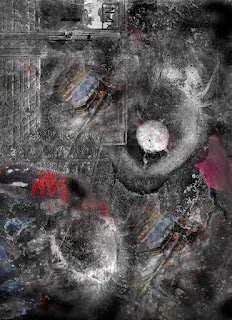Adobe Lightroom CC Black and
White Quick Tips
Lightroom is a browser and processor in one. While it does
not have the power or full toolset of Photoshop, it contains most if not all you
need to create and print great BW images. Keep in mind that LR does not contain
images, just thumbnails to which your processing instructions are attached in
the metadata, which is then applied to your originals when you open them from
within the program. It is called “non-destructive” because it does not change
the nature of the original file; it creates a “sidecar” with processing
instructions. However, the gotcha is that you must be hooked up to an access
point to the originals to be able to work on them. You always have to have the
originals somewhere on your system (other than Lightroom) to work on them.
Note: If you work with specific papers and printers
consistently you may want to use Soft Proofing, although there are mixed
opinions on this. You need a calibrated monitor to do this. See Printing (last item) for tips on soft
proofing and print setup.
PREP
1)
Import
your select images into a Folder on the
desktop or on your card or stick. Label it FF17. Keep your memory stick in.
(Note: Trash this folder from the desktop at the end of the class.)
2)
Go to the
Library module and make a new Folder: Import
images from your folder, memory stick, memory card etc. Use Add. This is your
work file.
3)
Click on
the Folder. They will show up on your thumbnails on the work screen. Click on
an image within the thumbnails. At the top of the workspace click on Develop.
PROCESSING
If you are working
from a color image scroll down to HSL first. This is where you convert to BW
using the color contrast controls. This sets up the overall look of the
converted image that can be modified later using the various brush controls. You
may find that this accomplishes 80% (or more) of the work.
1)
Click on Treatment:
BW
2)
Scroll down to HSL
3)
Move the sliders on each color to preview the
effects.
4)
Then you can scroll up and down to modify areas,
change specific contrast points and burn and dodge, etc.
Shortcut option: Click on
Presets on the left side panels. Try out different looks. When you click on
the preset it will be previewed in the workspace/navigator. These can be
modified later.
Scroll up to the Tone
Curve control. Use the sliders or you can work within the curve box itself.
This sets up the overall contrast.
Scroll up to Tone
and work with Exposure, Clarity, etc. Again, this works with the overall look
of the image.
Once this is done we have set the base characteristics of
the image, and that might be it. However, there are numerous modification tools
you can also use.
Scroll up to the top of the right side workspace.
A) Rectangular grid:
Crop & Straighten:
1)
Aspect: Aspect ratio or measurements: Click on Original for a drop down for presets,
as shot, custom. Presets allow for immediate aspect ratios: “as shot” follows
the camera aspect ratio settings, and custom lets you set the crop.
2)
Angle: Straightening: Move marker left and right
(Note hold down CMD key and crop switches to Level)
3)
Constrain to Image: This maintains (by
constraining the crop) image data in the crop—necessary when you do Transform
work
4)
Auto—LR’s best guess
Note: O (oh) allows you to cycle through
overlay grids
Hit ENTER to make the crop and disappear the crop panel
B) Spot Removal: (Horizontal
male symbol) Like a Healing Brush, this can be used to touch up flecks on scans
and small dust from your sensor or even disappear phone lines, etc. This can be helpful for cleaning up scans or
minor sensor dust. If you want a quick guide look at the bottom of the picture
panel and click on Visualize Spots. Use the “Heal” option for cleanups.
The Clone tool does the same as the Clone tool in Photoshop,
but, to me, in awkward fashion. You’re better off cloning in PS, but this can
be a quick fix.
The red eye tool is just what it says.
C) Graduated Filter
and Radial Filter: Drag and control tone and noise, Clarity etc. You can
drag from any direction. I use the Grad filter as an ND filter on sky etc. and
the Radial for vignetting on portraits etc. Check out the Effects options, as
this lets you apply various changes to selections. On the Radial Filter you can create an oval
and move the circumference and shape around. The Brush (at base of this module)
allows Layer Mask work, which means you can modify areas that have been
changed. Click on “Show Selected Mask Overlay” at the base of the image window
to see the areas in which you have applied your brushwork.
D) Adjustment Brush:
Hand done and selective burning, dodging, noise and a whole lot more. I prefer
this to the somewhat unmanageable Grad and radial filter. Go down to the bottom
of this control and set up the brush size, density, and flow. You can brush and
then modify the exposure, contrast etc or modify first and then brush. You will
get a feel for that as you work. You can see a before and after by clicking on
the small slide control at the base. In the Brush/Erase control you can drop
back or modify the Brush strokes.
Use New for a new area (“pin”) and Edit for existing Mask
corrections. You can set up two separate brushes: A and B. The Erase option
does just that: either full erasure or subtle touchups. The Mask Overlay (bottom
of picture panel) shows where you have worked. You can show or hide pins using
the option at the base of the image window. Click on Done when work is
complete.
G) Split Toning:
This can be a simple toning tool or you can add different color tones to the
highlight and shadow areas separately. Click on the box next to highlight and
choose the highlight tone color; same for shadow. Move the slider up and down
for subtle effects. To taste.
H) Detail: The
sharpening tool. Use discretely.
Noise Reduction:
As it says.
Lens Corrections: Turn
on Manual and play. Distortion: for fisheye and ultra-wides, etc. Click on
constrain to keep image within frame lines.
Transform: A play
area. Click on Constrain Crop at bottom of box.
Effects
Post Crop Vignetting:
Edge burning and movement of center point
Grain: To add,
with modification
Camera Correction:
For profiled lenses.
Left Side
Navigator: Watch
this space! It is a very good guide to see effects as you work.
Presets: Quick
filter effects. Interesting bw filters that can be modified
Snapshots: States
you want to save or revert to. Like freezing one step and then being able to
revert to it.
History: Step by
step through what you have done. This is how you back out and go back to that
fork in the road. NOTE: Use this to go back, not the tempting REVERT button, as
Revert will go back to start.
Printing
If you want to print out with Photoshop or another program
simply Export the image to a folder and open it in a different program. Lightroom
certainly can be used for printing and after a few tries you will find it easy.
Assuming you have a printer set up, and have loaded profiles
of the printer/paper, and that you have coordinated the printer with your
system: go to the base of the image window and click on Soft Proofing. This is
how you see the effect of the paper/printer on the image. The differences can
be profound.
When you have done your adjustments click on the Print
module.
On the left side, click on Page Setup, which will bring up
your usual dialog box. Choose Paper Size and Printer here.
On the right side go to Guides and turn everything off
except Dimensions. This will show the print size and the resolution. If the
resolution is below 240 ppi the program will upsample for you. A bit is fine;
too much may be a problem. You can make a smaller print by using the Cell Size
sliders; note the ppi as you work.
Scroll down to Print Job dialog. Check the print resolution box
if you choose to upsample (for me a minimum of 240 dpi). Consider the Print
Sharpening setting (I keep this at Low or Off but you might want to check and
test out the different settings) and how color is managed (Photoshop or
Printer). If Photoshop, scroll down to the profile. If you are using a matched
paper (Epson or Canon brand printer and paper) you can use Printer Managed; if
you are using a “third-party” paper then use Photoshop Managed. Once you have
chosen a paper the setup will pick the ink, platen etc.
Click on Printer on the right side and go through the usual
settings. Color Matching and Quality and Media.
Click on Print.
Contact Sheets
Go to Print module. Click on Image Settings. Choose Rotate to Fit. At the image roll at the base
of the window image choose one image and then click on other images you want on
the contact sheet. Use Shift to
choose a series, Command to make
individual selections.
Click on the Layout
module. Choose cell spacing and size. Note the Preview Grid in the
Navigator. Go to the Page module and
choose ID: use File Name.
Go through the Print setup as outlined above. Click on
Print.